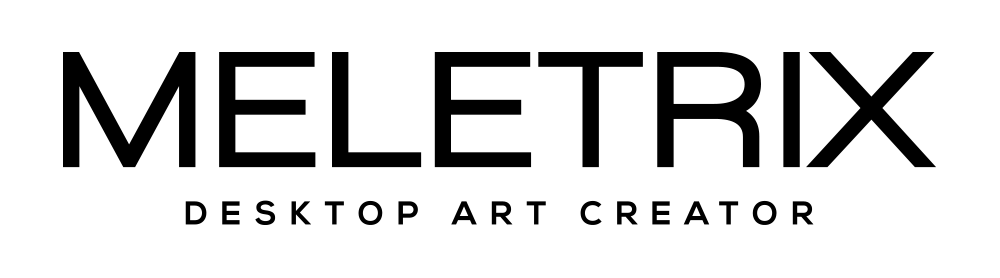ZOOM65V3-QMK-Fimwares-Update-Instructions
1. Go to https://github.com/qmk/qmk_toolbox/releases to download the official releases of the QMK Toolbox, if you have never installed it before.
2. On the release page, make sure to select the correct installation file for your operating system, or the source code to compile yourself. After downloading, run the installation process. Important: On Windows, make sure to run QMK Toolbox as an Administrator to avoid permission issues during flashing.
3. Download the firmware you are planning to flash onto the keyboard from Meletrix’s firmwares page, confirm you are downloading the correct firmware for your keyboard model before proceeding.
4.Open the ZOOM65 V3 Web driver to remap the keys. Remap the number 1 key add a reset keyboard function key.Driver webpage: Meletrix Zoom65V3 Configurator

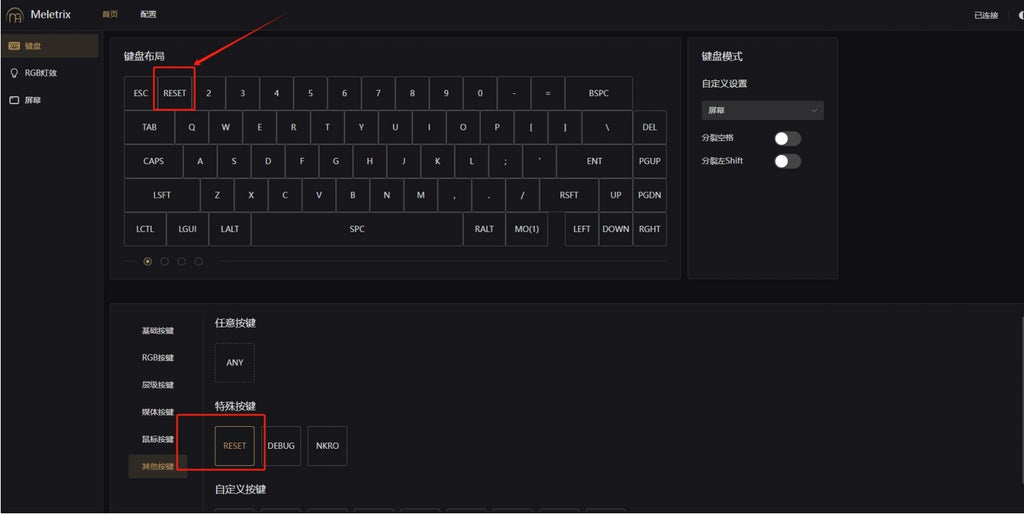
5.Open the QMK Toolbox software you just downloaded. If prompted, install the necessary drivers. If no prompt appears, you can manually install drivers by navigating to “Tools -> Install Drivers” in the QMK Toolbox menu.


6.Next, import the firmware file you downloaded to your desktop. Click "Flash" tobegin the process. Once completed, a prompt at the bottom will indicate that the flash was successful.
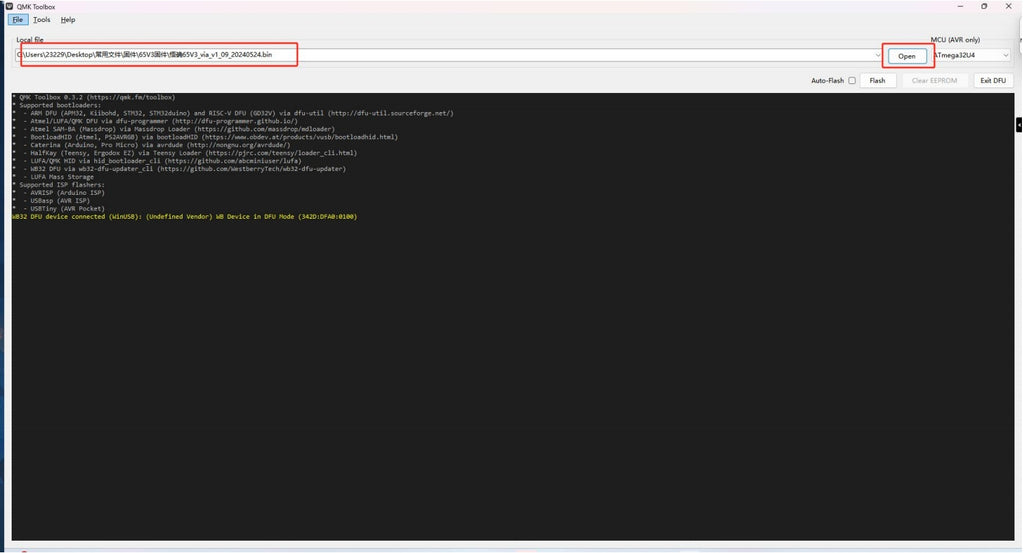

7.Finally, click "Exit DFU" button to exit the flashing mode. The keyboard firmware flashing is complete.
Featured collection
7 colors available